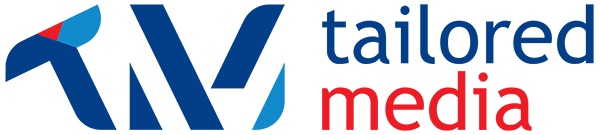Your website is built on WordPress – using the WordPress Block Editor, more commonly known as Gutenberg – which means you have the ability to edit content, create/delete pages, update the menu, change the sidebar, and many other tasks.
We want your website to work for you, and the best way for that to happen is if you know how to manage your website. WordPress is both seriously powerful, and seriously simple.

We’ll cover a few basic tasks here – and the WordPress system is pretty intuitive, so you should be able to figure out how to do most things. If you have trouble, we’re only a phone call away!
Video Tutorial
Logging into WordPress
Your website has a password-protected admin area, so that you can make changes to your site. Your first task will be to log in to WordPress.
You can type your homepage address into your address bar, and add /wp-admin/ to the end. Or, you can click on an “Admin” link at the bottom of your homepage.
You should see a login screen similar to this. Simply enter the username and password we have provided you with, and click the “Log In” button.
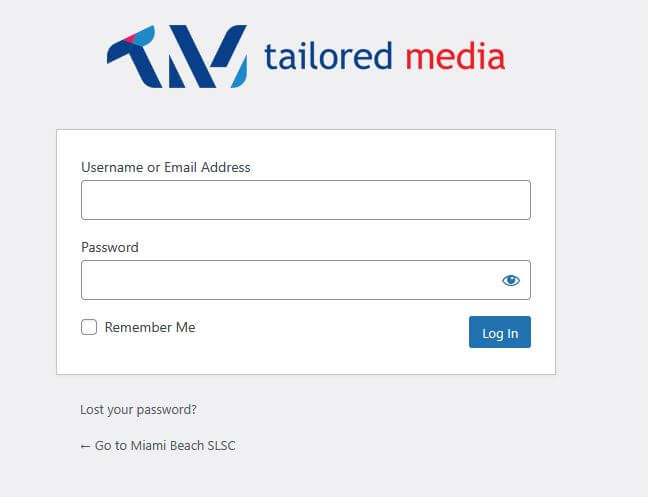
If you have lost your password, you can contact us for a reset. Or, you can use the “Lost your password?” tool below the form. This will initiate a password reset without you having to wait for us.
Getting Orientated with WordPress
Once you’ve logged in, you should see the WordPress Dashboard. This is an overview of your site – you can see some information, such as how many posts you’ve made, how many pages you have, and a list of any recent comments on your blog.
To the left, you’ll see the navigation menu. We’ll refer to this a lot. There are a lot of options in the admin area, and this menu is how you’ll find your way around.
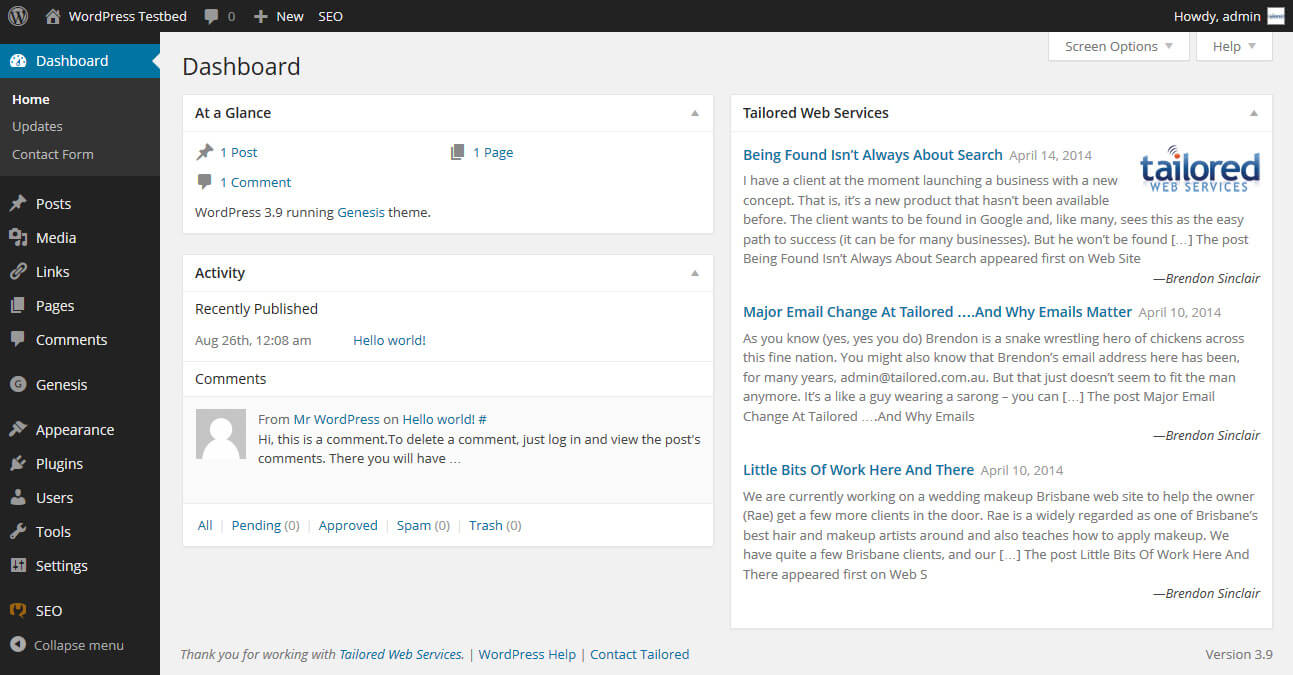
There’s also a toolbar along the top of the page when you’re loggged in:
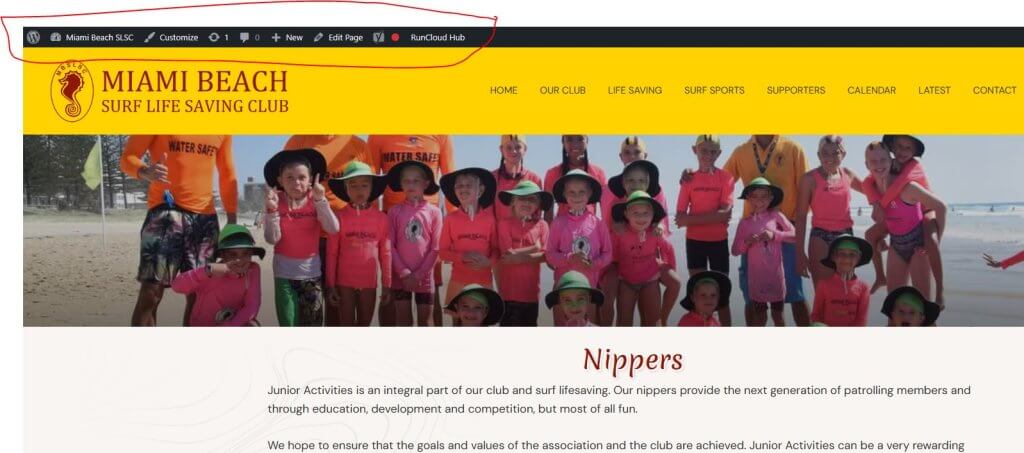
This top navigation will have some shortcuts you might find helpful. You can easily create a new page, or see if software updates are available. This top toolbar will be present when you’re looking at your public website too, as long as you’re logged in to the admin area.
The admin area will look different depending on the size of your screen, and whether you’re using a mobile device or tablet. The layout will adapt itself to best suit the available screen size, so you can even manage your website from your phone’s browser.
The admin area may also have different information/options displayed, depending on the plugins you have installed.
The Content Editor
This user-friendly interface is how you’ll edit content in WordPress. You’ll find it easy to add content, links and images to your website. We’ll give you a brief tour now.
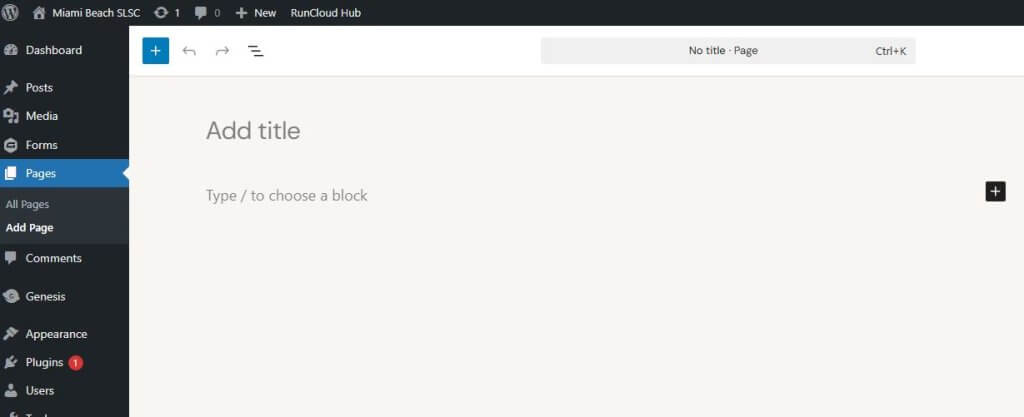
The title is the primary heading for this page. It’s also helpful for SEO purposes.
You’ll then see the “Type / to choose a block” (or click on the “+” button) – this will show you the options for the type of content you can add here.
Or you can simply type your title where it says “Add title”.
And you can also click on the “Type / to choose a block” and start typing to insert content in.
And when you click on content within a box, formatting options present….
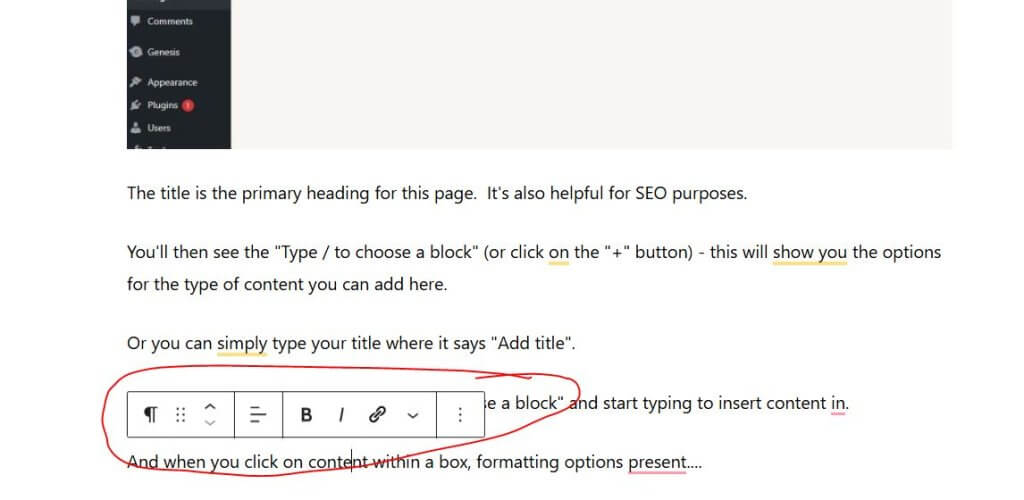
Adding Images to your Content
To insert an image, simply go to insert a new content block (by clicking on the page), click on the “Image” icon (or put “Image” into the search bar that pops up) and then either choose your image from the Media Library or upload your desired image.
Saving Your Work
If you’re not quite ready to put your masterpiece out there for the world to see, you can click the “Save Draft” button to the right of the editor. Your work will be saved as a draft, which means it is not open the public.
When you’re ready to publish your work, click the “Publish” button. It’s always a good idea to preview your page before your publish it, just to ensure that everything looks right.
You can also schedule a page or post to be published in the future by changing that “Publish Immediately” value to a date/time in the future. Your update will be automatically published at that time.
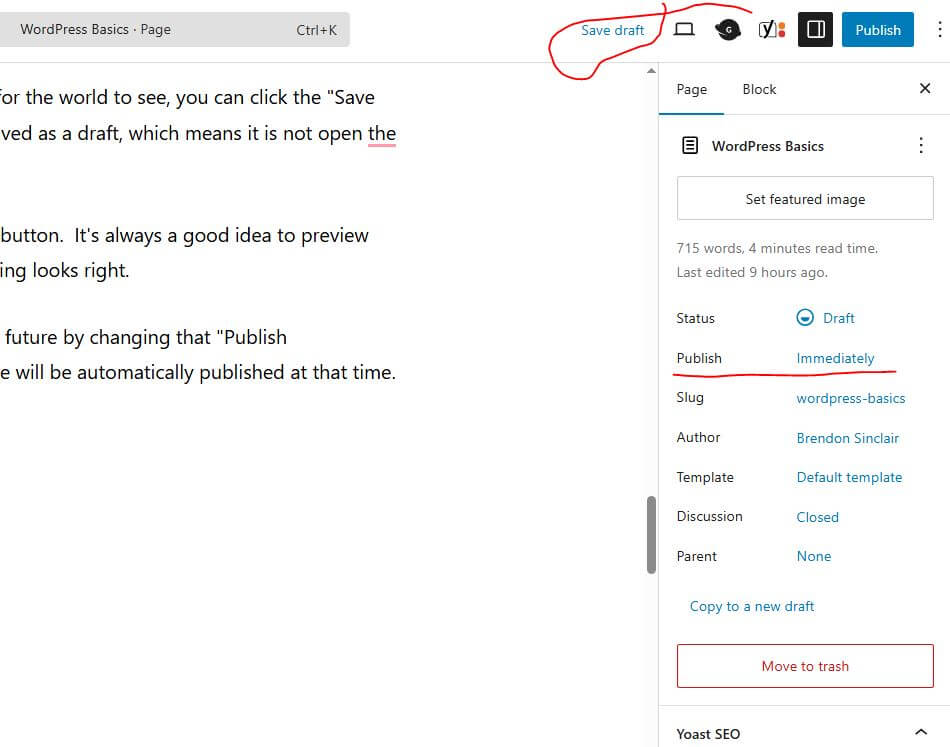
Managing your Menu
Editing the menu is very simple. Look under the Appearance menu for “Menus”.
You’ll see your existing menu, and you can drag-and-drop elements to change the structure. You can change the order, and if you drag to an indented position, it will create a drop-down menu. You can click the down arrow to expand a box, and change certain options such as the label (name) of the menu item.
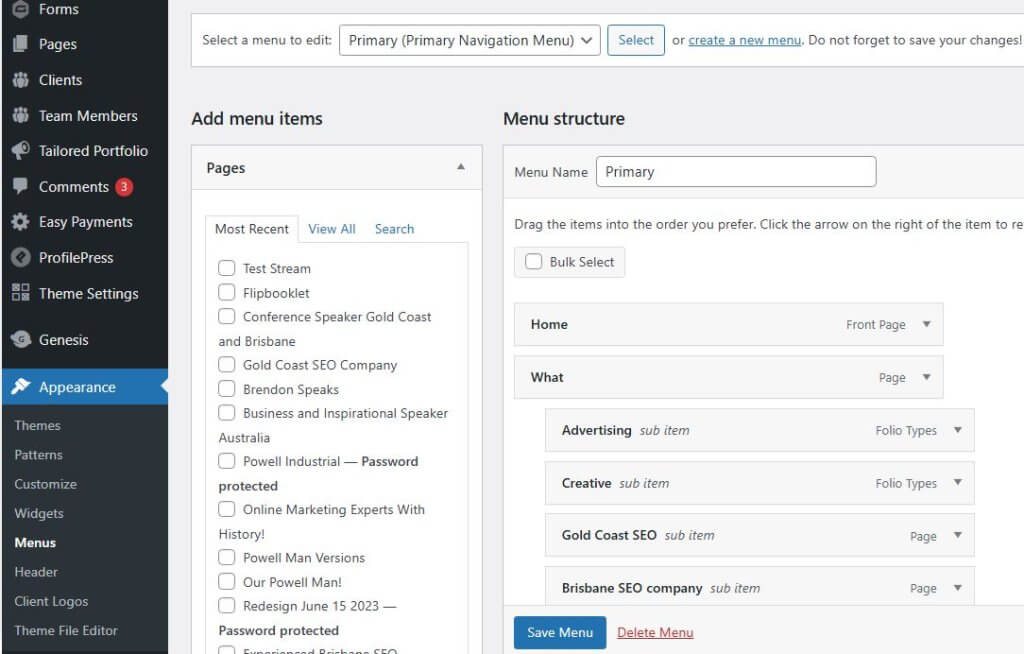
To the left are boxes for Pages, Posts, and other types of content. You can use these to add links to your menu. If you create a new page, it will appear in the “Pages” box. Then you can just tick it, and click the “Add to Menu” button. Then drag to the desired position, and save your menu.
And remember to view your site after you change the menu, to ensure that everything works as expected.
Questions?
If you get stuck on any editing, you can always contact us on 07 5534 1228 or email admin@tailoredmedia.com.au.
More info here.